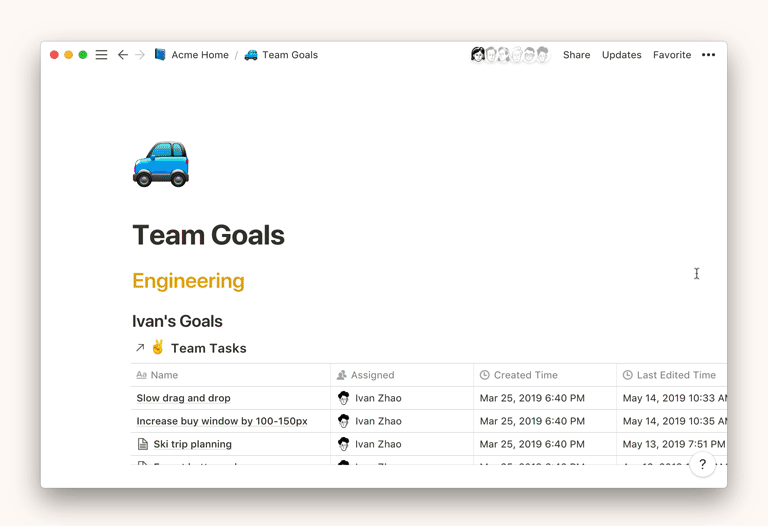We use views all the time in our templates. It’s a wonderful way to keep your data organized and in one place, while being able to manipulate and view your data in different use-cases and pages.
Think of a linked database as a two-way excerpt of the source database.
- When interacting with a linked database, the views, filters, or sorts you create and delete will not affect the views on the original database.
- However, edits you make to the actual content or properties of a linked database will be reflected in the original.
- You can add as many linked databases as you would like in-line on a single page. Filter them for different purposes to create your own dashboard.
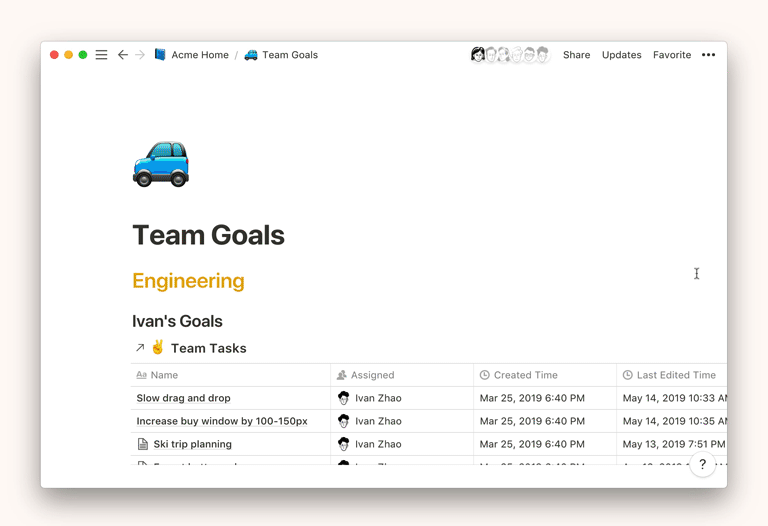
If you imagine your original table as a house, storing the contents inside, then different views would be different windows on the side of the house enabling you to look in. Each window can also have different tinting or distortion on the glass, changing the way the data looks.
Different type of views
You can choose from Tables, Lists, Boards, Gallery, Calendar views.
Tables
- Pros: Easy data entry and manipulation
- Cons: Not visually appealing

Lists
- Pros: Display content in a beautiful manner
- Cons: Can only show simple data


Boards
- Pros: Useful for scheduling, categorization, or pipeline manipulation
- Cons: Often gets chaotic if there is too much content

Gallery
- Pros: Really robust, I like to use this in a variety of scenarios
- Cons: Takes up a lot of space



Calendar
- Pros: Easily see all your obligations based on time-based properties
- Cons: Can get hard to read when you have too much data
Notion has an awesome official guide to the different types of views available, so if you want to brush up on your basic knowledge regarding this, check that link out! Once you're comfortable creating your linked views, keep reading on to check out the advanced ways you can use views.
Distinguishing a view from the original database
Views have this arrow, and original databases do not.

Filters
The best thing about having many different linked views is that you can have different filters on different pages. For example, when you are managing your week, you may want to see a weekly view of your daily quests.

But when you are working on your day to day, you only want to see today!

Sorting
You may want to sort differently depending on what you're using the linked view for. For example, you might have a master table that's showing many people's records, sorted by some metric.

There would be situations where you would want to sort by metrics that are personally meaningful to you. Above, we are sorting by who is the highest level Below, we are sorting by who has the most gold.


Properties
Something really cool is that you can also choose to showcase which properties you want to show in your views that matter specifically to you. In both examples above, I am ONLY showing 4 properties, but the original database has 10+.
What kind of views are already built for you in our Notion Templates?
Views in the original database can easily be replicated every time you make a linked view. When you paste a link to a database, you will have the option to choose to copy a view that already exists on the original database.
Hacks to save you time ⏱
Duplicating a view
If you copy a link from the original database over to a notion page, you will not copy over the views (including filters, sorting, and properties) that you have built on the original. You can only 'duplicate' views when copying linked views with ctrl/cmd + c
Drag content from view to view to add custom properties
Filters enforce any content within the view to have those specific parameters. So for example, if you had a view that specified that the status must be complete, whenever you create a new entry or drag an existing entry into that database that custom property will be applied automatically.
Mobile readability
If you open a linked view as a page, and favorite that linked view, you will be able to see that linked view in isolation in your sidebar. This is extremely useful when you are using your mobile and want to access specific databases within your comprehensive dashboards quickly. I highly, highly recommend using list and gallery views for your mobile browsing experience.
When you are using a particular view on your mobile device, whenever you revisit the same page, it will go back to the most recently used for that device only. Meaning that the default view on your desktop will not be changed, so you can easily always have the best view option available for the device you are using.
I covered this in our Friday Livestream 👇
Creating Your Own Views
Create a linked database
- Hit
+that appears in the left margin on hover, or type/linkedand pressenter.
- A menu will pop up that allows you to type to search for specific databases in your workspace. You can also scroll to browse.

- The database you select will show up as a copy of the original, which you can filter, sort, and view differently without changing the original.
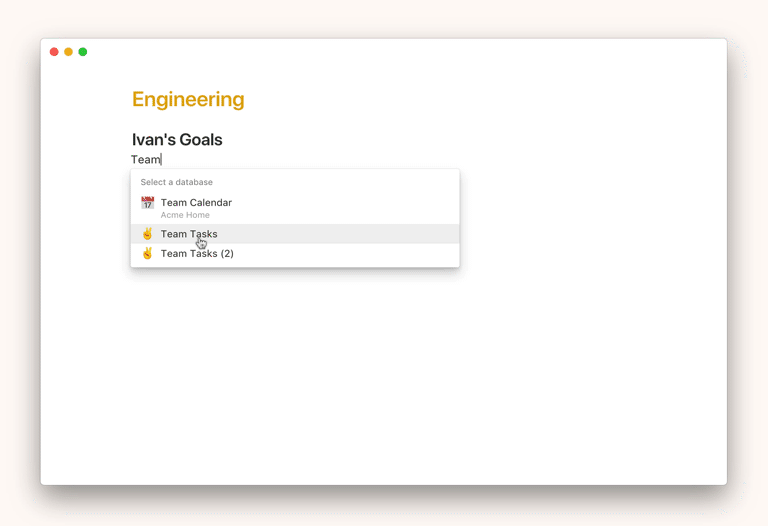
Fast Track Your Mastery
Learn the principles behind our systems and build together with us in our new “Making Of…” YouTube series (coming soon!) designed to help you go from zero to hero with our tools.
If you'd like a personalized approach, we offer 1-on-1 support with setting up your system from scratch and customization of your system to fit your unique life.
Was This Helpful?
If you still have questions, let us know how we can help! If you'd have any thoughts or feedback to improve this article, please click the bookmark below to access the Notion page powering this article and make suggestions.
Thank you for helping our family level up!