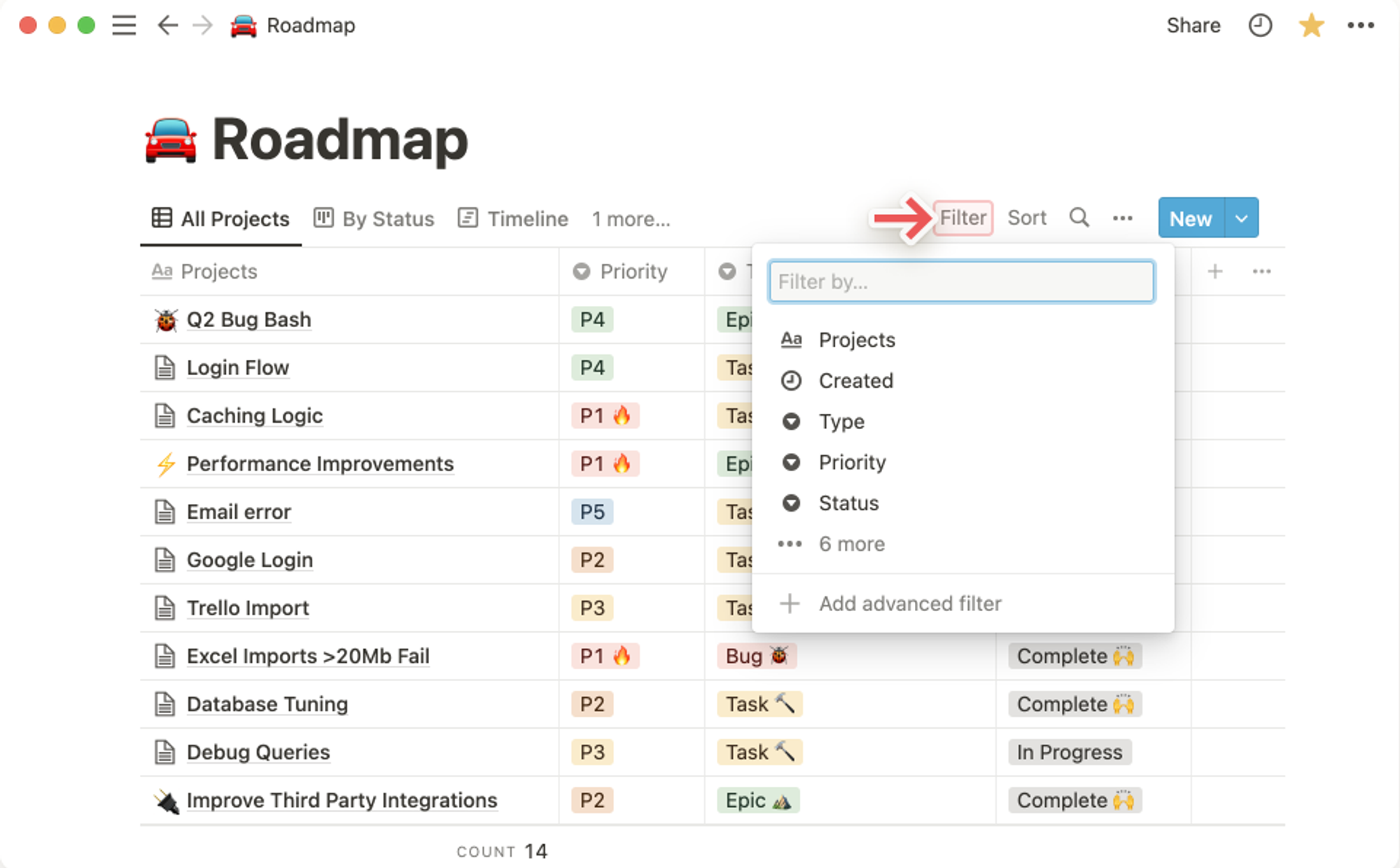Notion makes it easy to filter your database so it only displays the items that meet specified criteria, i.e. have (or don't have) certain properties. These filters can be as simple or complex as you like!
Add a filter
To filter the entries you see in a database view:
- Click
Filterat the top right of your database.
- In the dropdown that appears, choose the property you'd like to filter by.
- This property will now show up in the filter & sort menu at the top of your database. Click it to see all of the values that you can apply as criteria and choose how you'd like to filter your view.
- Once you've applied at least one filter, you can add another by clicking
Filterand then+ Add filterin the filter & sort menu. You can have as many filters as you'd like!

Save for everyone. Add an advanced filter
You can create more specific database views and combine AND and OR logic by using filter groups. These can be nested up to three layers deep! Here's how:
- Click
Filterat the top right of your database, or+ Add filterin the filter & sort menu
- In the resulting dropdown, select
Add an advanced filter.
- A new menu will pop up. Here, you can choose the properties that you'd like to filter by, and customize the
ANDandORlogic of the advanced filter.
- In the example below, we're filtering the Table view of our Roadmap so that all the entries have to meet the criteria that include both
ANDandORlogic.

Add to advanced filter. Fast Track Your Mastery
Learn the principles behind our systems and build together with us in our new “Making Of…” YouTube series (coming soon!) designed to help you go from zero to hero with our tools.
If you'd like a personalized approach, we offer 1-on-1 support with setting up your system from scratch and customization of your system to fit your unique life.
Was This Helpful?
If you still have questions, let us know how we can help! If you'd have any thoughts or feedback to improve this article, please click the bookmark below to access the Notion page powering this article and make suggestions.
Thank you for helping our family level up!