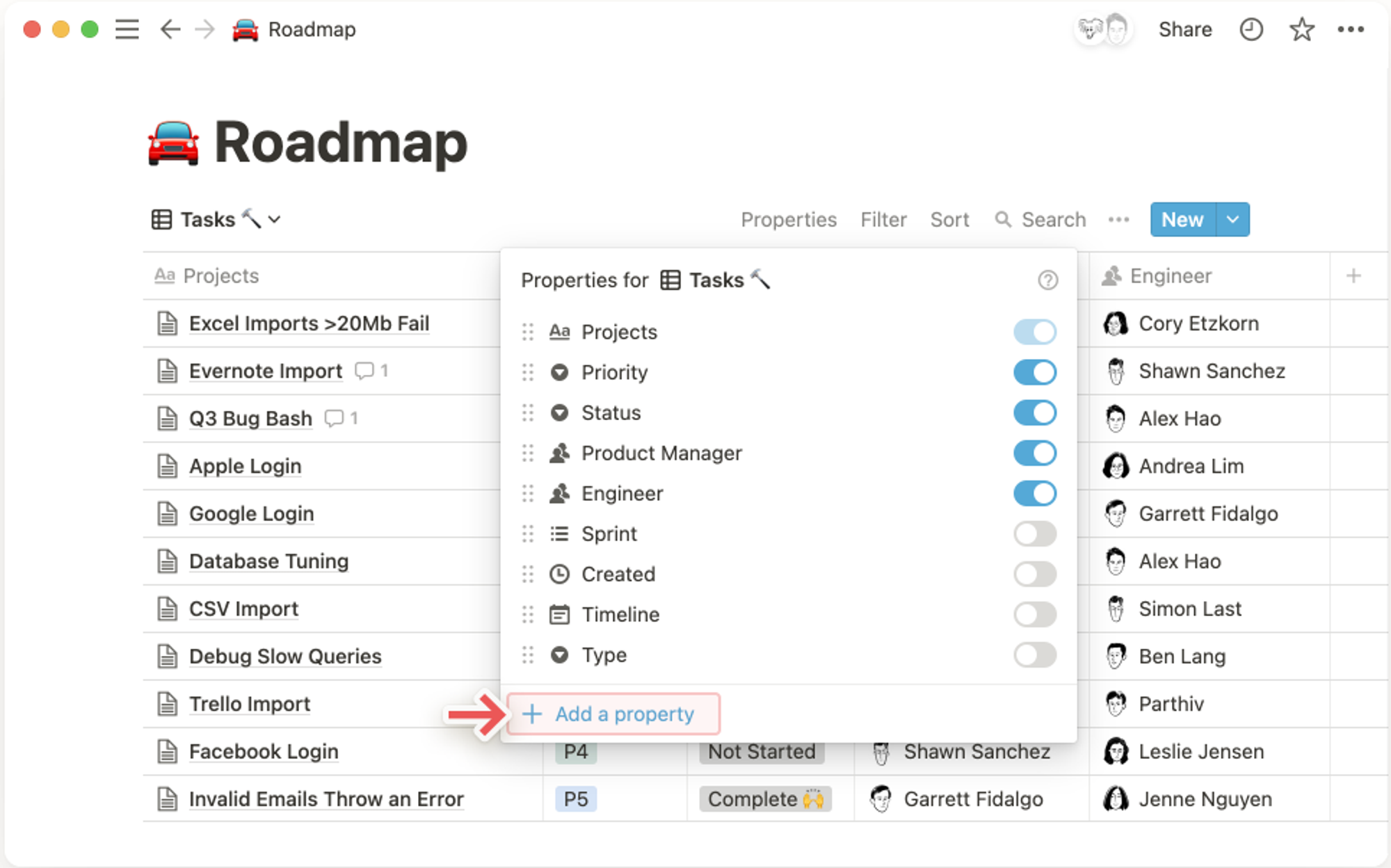Add properties to your database items to give them all kinds of context — due dates, task owners, relevant URLs, last edited timestamps, etc. Then use these properties to filter, sort, and search your data 🧩
Basic Properties
Property | Description | Values |
Title | Whatever you're calling your item, i.e. the title of the page in your database. | You can type (or paste) text or numbers into this property. |
Text | Basic text for notes, descriptions and comments about database items. | You can type (or paste) text or numbers into this property. |
Number | Numerical formats like currencies and percentages. Useful for price, etc. | You can type (or paste) numbers into this property. |
Select | Dropdown menu of tags that can be selected one at a time. | You'll be prompted to add tags by typing what you want and pressing enter after each. Colors are randomly assigned.
You can add as many unique tags to these menus as you want.
Edit tag names and colors, or delete them by clicking on the property field (i.e. the table cell), then on the ••icon that appears to the right when you hover over any property.
Reorder tags by grabbing the ⋮⋮ icon to their left and dragging. |
Multi-select | Dropdown menu of tags letting you add more than one at a time. | You'll be prompted to add tags by typing what you want and pressing enter after each. Colors are randomly assigned.
You can add as many unique tags to these menus as you want.
Edit tag names and colors, or delete them by clicking on the property field (i.e. the table cell), then on the ••icon that appears to the right when you hover over any property.
Reorder tags by grabbing the ⋮⋮ icon to their left and dragging. |
Status | Dropdown menu of tags that are grouped by status (i.e. To-do, In Progress, Complete) | |
Date | Accepts a date or a date range, allowing you to timestamp and set reminders. | Clicking to add data will bring up our date picker, where you can select the day relevant to the database item — maybe it's an event date or deadline.
Click Remind to set a reminder in this property that will notify you on the date/time.
Switch on End date to define a range of dates in this property.
Switch on Include time to choose an exact time, not just a day.
Click Date Format & timezone to modify these settings.
Click Clear to remove any value in the date property. |
Person | Lets you mention other users in your workspace (or assign them to things). | You can tag other members or guests in your workspace.
Just type their names and press enter after each.
To delete anyone tagged, click on them, then click X next to their name. |
Files & media | Allows you to upload files relevant to your database item. | Clicking on the field provided will prompt you to upload a file, or paste a link to embed a file.
You can also drag a file from your computer into the property to upload it.
You can add multiple files into any field at once.
Click on the ••• to the right of uploaded files to Delete, Download, Full screen or View Original.
Use the ⋮⋮ to the left of uploaded files to drag and re-order them. |
Checkbox | Simple checkboxes that indicate whether something is done or not. | You can click to check ✅ to indicate true or leave it blank to indicate false. |
URL | Accepts a link to a website relevant to your database item. | You can simply type (or paste) values this property, just like you would for a Text property. |
Email | Accepts email addresses and launches your mail client when clicked. | You can simply type (or paste) values this property, just like you would for a Text property. |
Phone | Accepts a phone number and prompts your phone or computer to call it when clicked. | You can simply type (or paste) values this property, just like you would for a Text property. |
Advanced Properties
Property | Description | Usage |
Formula | Lets you perform calculations or trigger actions based on other properties. | |
Relation | Lets you add items from another database as a property. | |
Rollup | Runs calculations based on properties in a related database. | |
Created time | Timestamps an item's creation. | Values automatically appear for these properties. |
Created by | Automatically records the user who created the item. | Values automatically appear for these properties. |
Last edited time | Timestamps an item's last edit. | Values automatically appear for these properties. |
Last edited by | Records the user who edited the item last. | Values automatically appear for these properties. |
Managing Properties
Every database has a Properties menu toward the top right. (In in-line databases, this menu is tucked inside the •••icon at the top right). It gives you these options:
Add a new property
Click + Add a property. This will bring up a menu where you can name your property and select what type to use.

Delete, Duplicate, or Rename a property:
Click the name of any property in the menu to bring up these options.

Hide or show a property:
Turn the toggle switches off or on to either hide or display existing properties in your database.

Rearrange properties:
Change the order in which your properties display in your database by using the ⋮⋮ icon to drag them up or down.

Fast Track Your Mastery
Learn the principles behind our systems and build together with us in our new “Making Of…” YouTube series (coming soon!) designed to help you go from zero to hero with our tools.
If you'd like a personalized approach, we offer 1-on-1 support with setting up your system from scratch and customization of your system to fit your unique life.
Was This Helpful?
If you still have questions, let us know how we can help! If you'd have any thoughts or feedback to improve this article, please click the bookmark below to access the Notion page powering this article and make suggestions.
Thank you for helping our family level up!